Changing your WordPress login password, should be easy using the “Lost your password?” feature.
However, if you don’t own the default email of the blog the only way to change an unknown password is through phpMyAdmin on the cPanel. This guide is for cPanel’s using the new “Paper Lantern” theme.
Note: The “Paper Lantern” is the new default theme for cPanel. The old x3 theme is now deprecated although it was replaced by the similar looking interface called “Retro”.
Here’s how change your password the nerd way.
1. Login to your cPanel account. For most webhost, the login url for your cPanel is normally
in this format: http://yourdomainname.com/cpanel
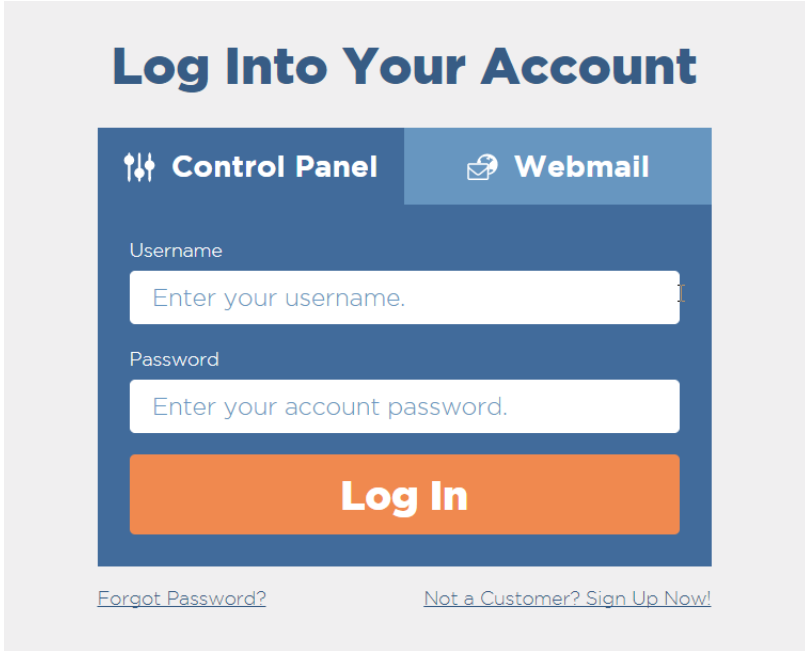
2. Find phpMyAdmin icon. It’s under “Databases” box.
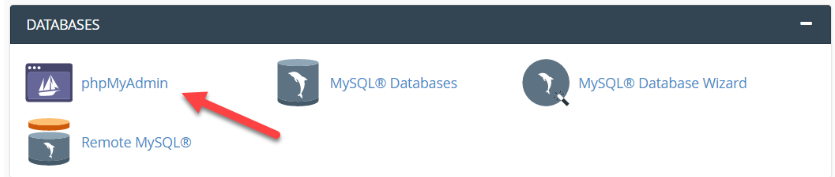
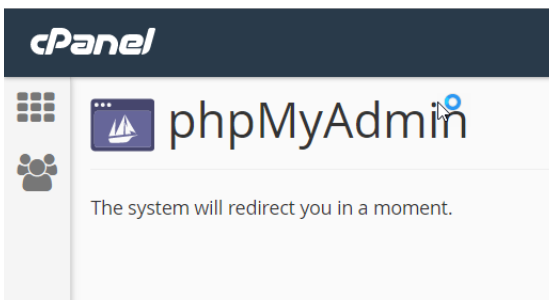
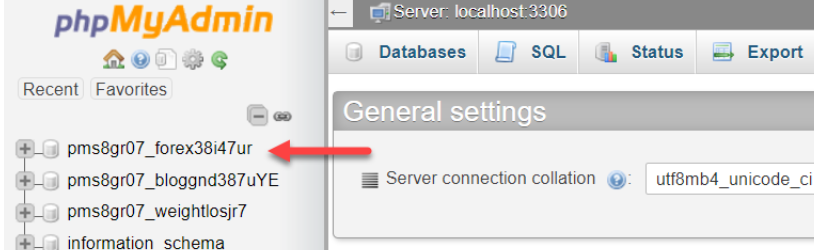
Your database table looks like this:
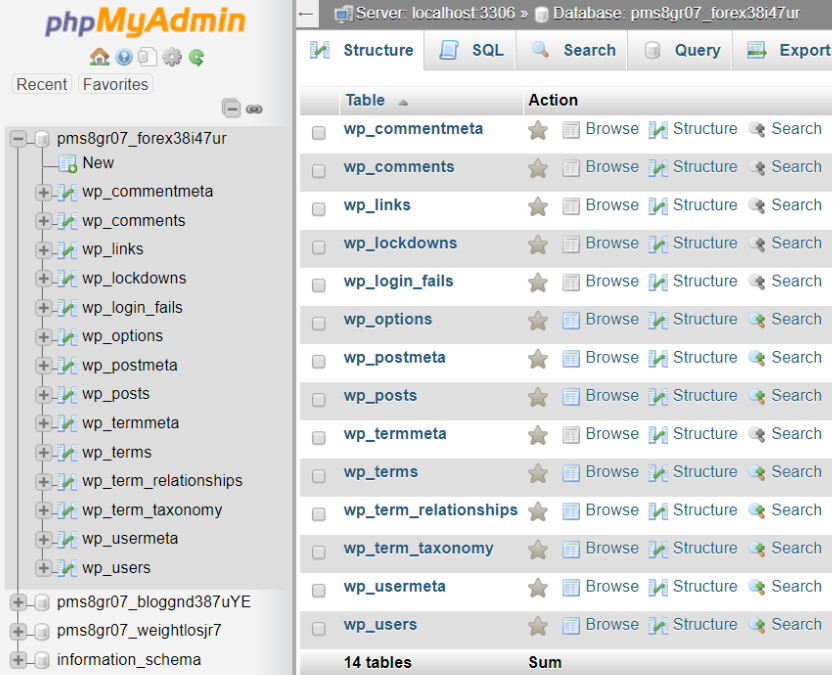
6. Look for “wp_users” table and click it.
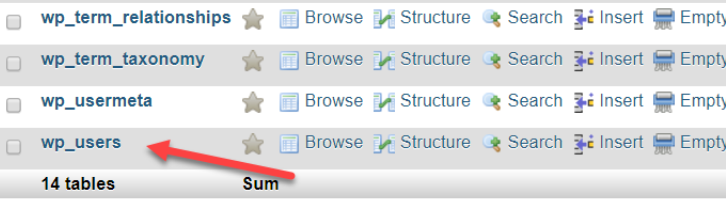
7. On the right panel, you’ll see the wp_users table. Click “Edit” link.
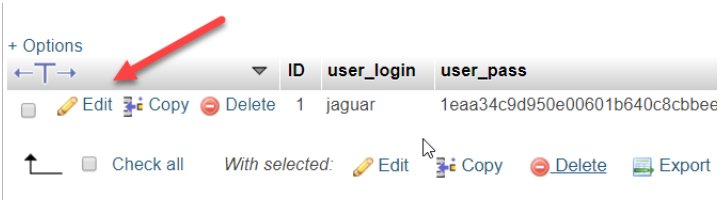
Your expanded wp_users table looks like this:
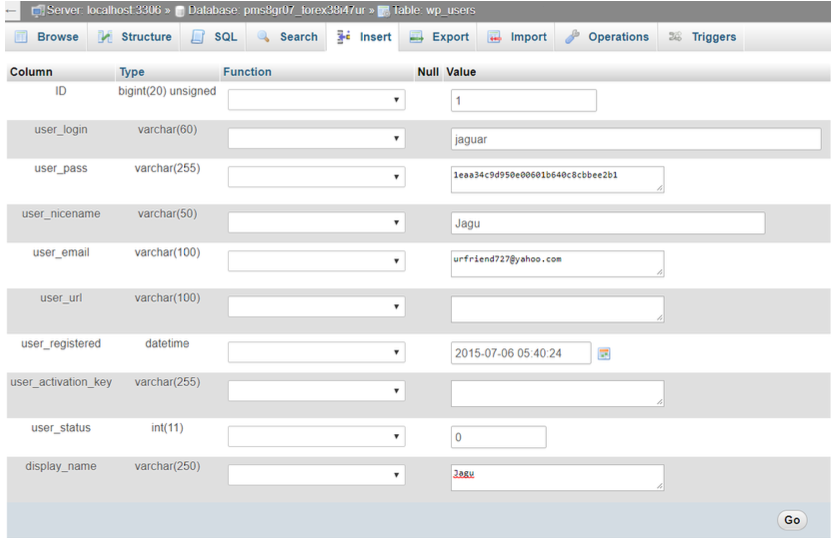
Now, as you can see from the table above, you can change several data here like the user_login, user_pass, user_nicename, user_email, user_url, user_registered, and display_name. For this, demo we’ll just change your username and password.
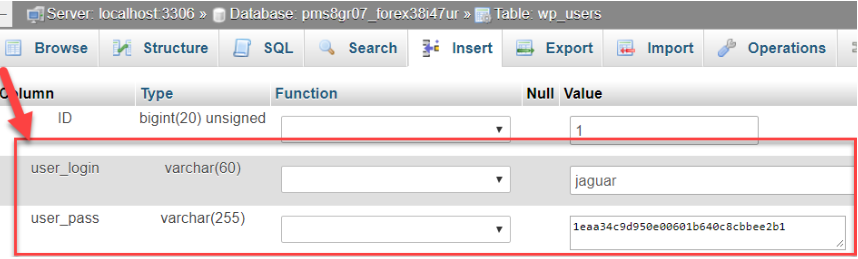
8. Type your desired username in user_login field.

9. On user_pass field, click empty field to show hidden menu then choose “MD5” from the drop down menu.
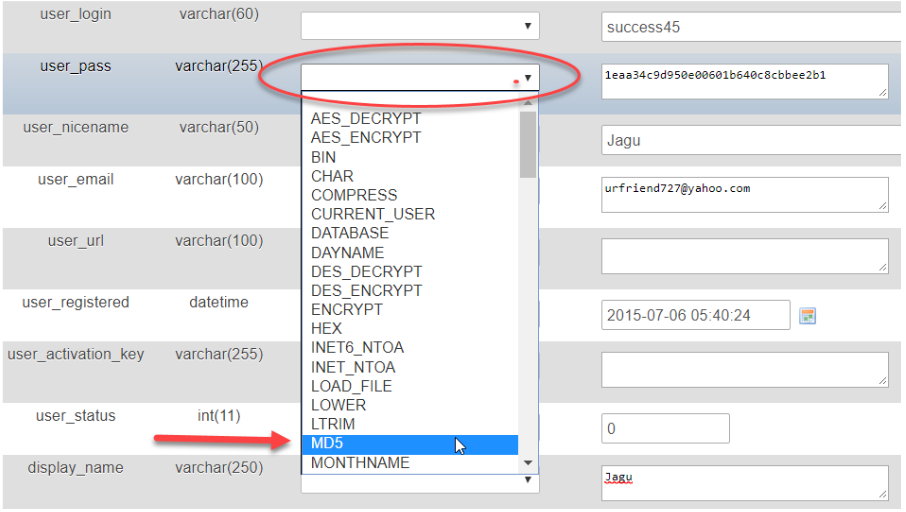
10. Now, delete that ugly lookin’ characters and type your new password.

11. After typing your new password, click the “GO” button below to save your changes.

12. Review the changes you made.
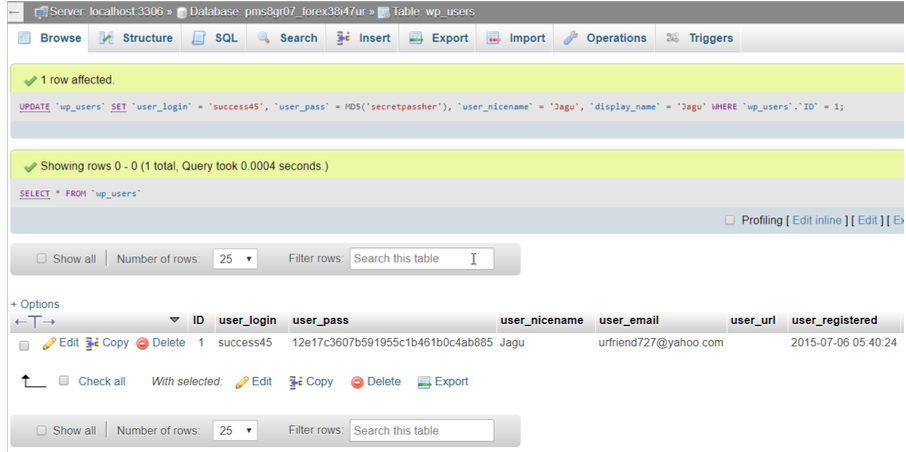
13. You should now be able to enter your blog with the new password (and username) you have created using phpMyAdmin on your cPanel.
Sometimes even after changing your password using this method you’ll find out that you can’t login still. If this happens, just simplify your password (for temporary use only).
Don’t include special characters yet like +,!,#,@,*,~,and ?. For example, just use abc123 or your name or any simple word.
After you are successfully logged in to your WordPress dashboard, you can then change your password and make a stronger one by going to Users => Profile => New Password
